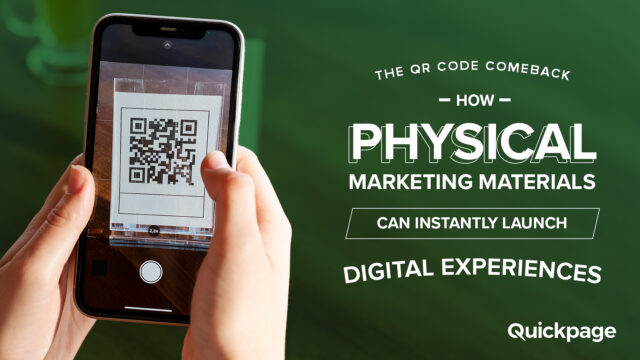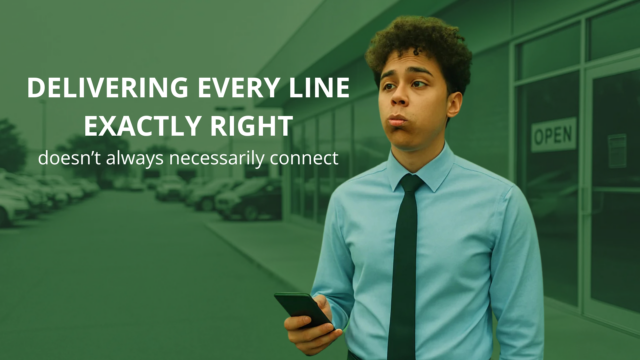So, you’ve created your amazing Quickpage. You’ve got all the content loaded up. It’s now just about how to share your Quickpage with your prospects . So how do we do that? We’re going to talk about how to send a video message in this video and post.
Two Easiest Ways of Sharing your Quickpage.
- Sharing by using copy link.
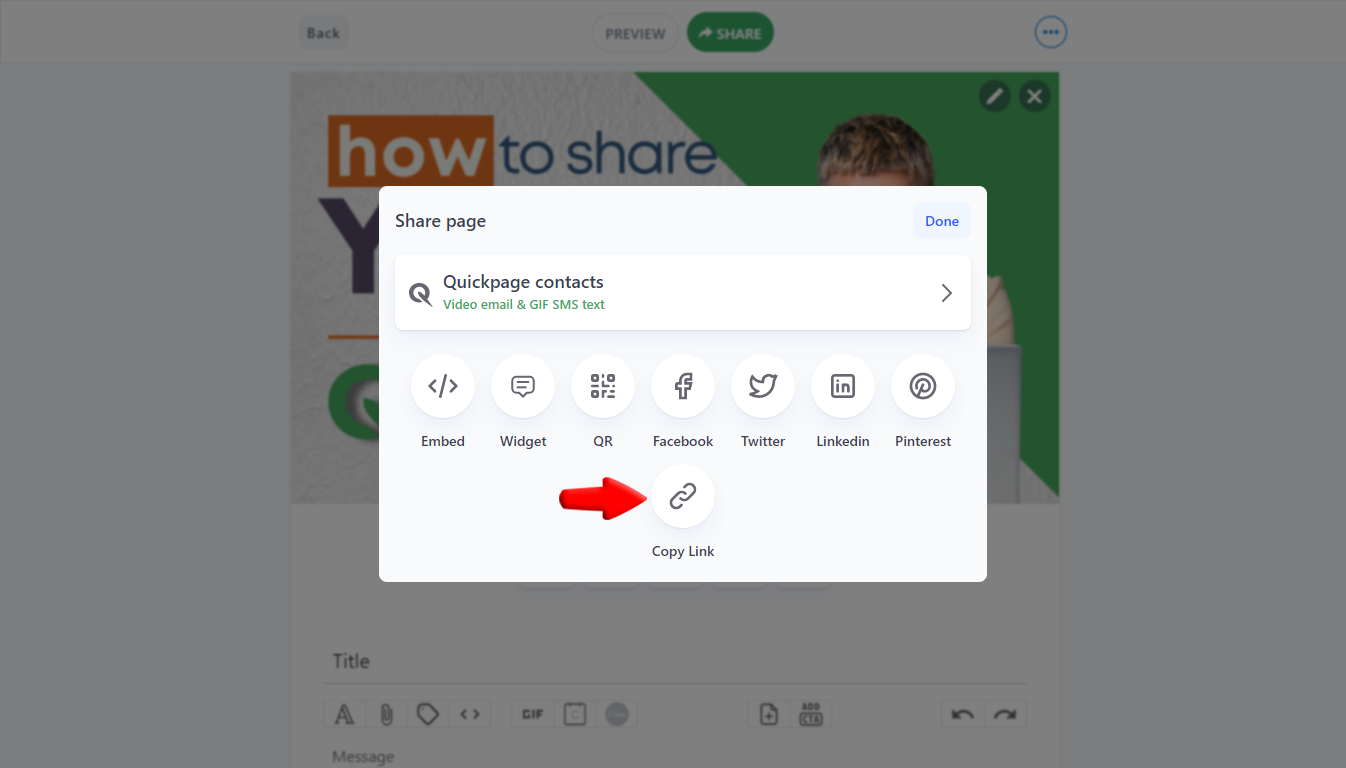
- Sharing by using Quickpage contacts.
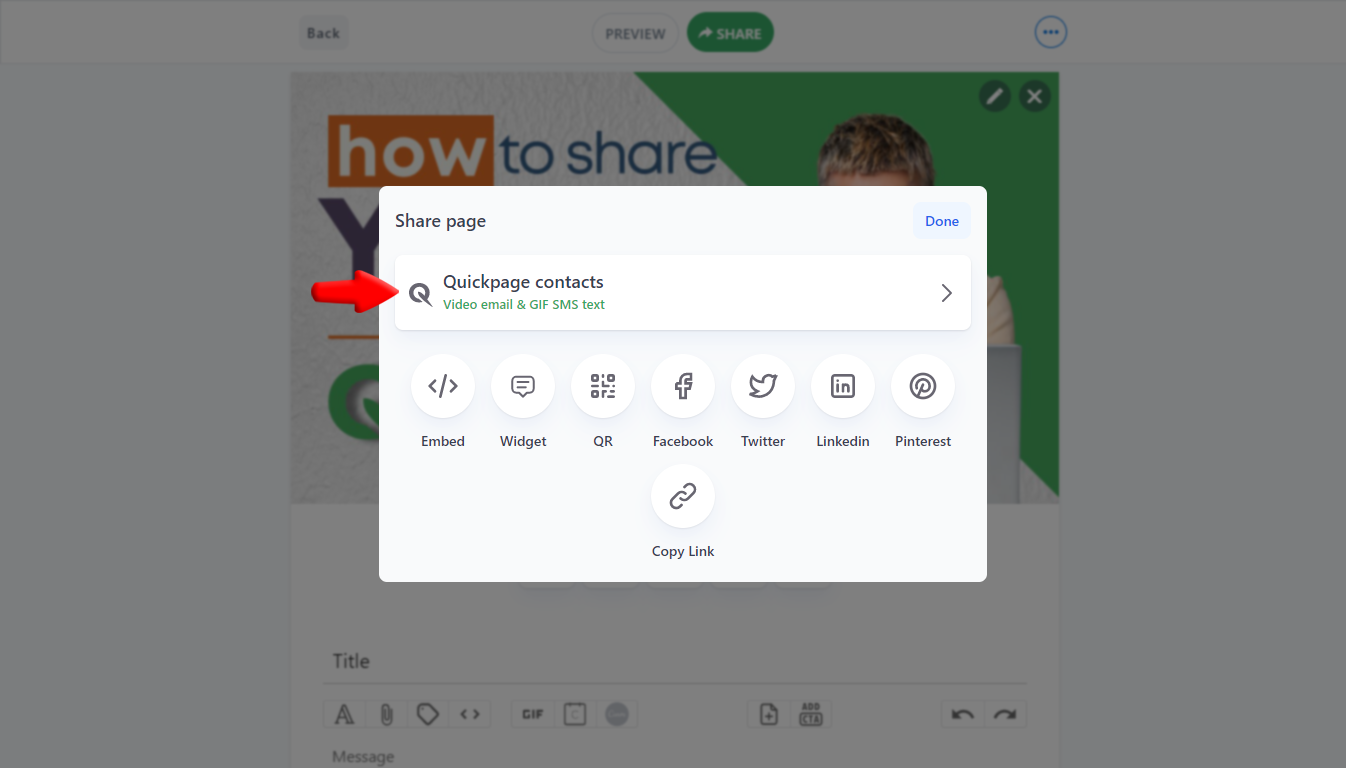
I. Sharing by using copy link.
- Simply click on the Share button which is the green button at the top.
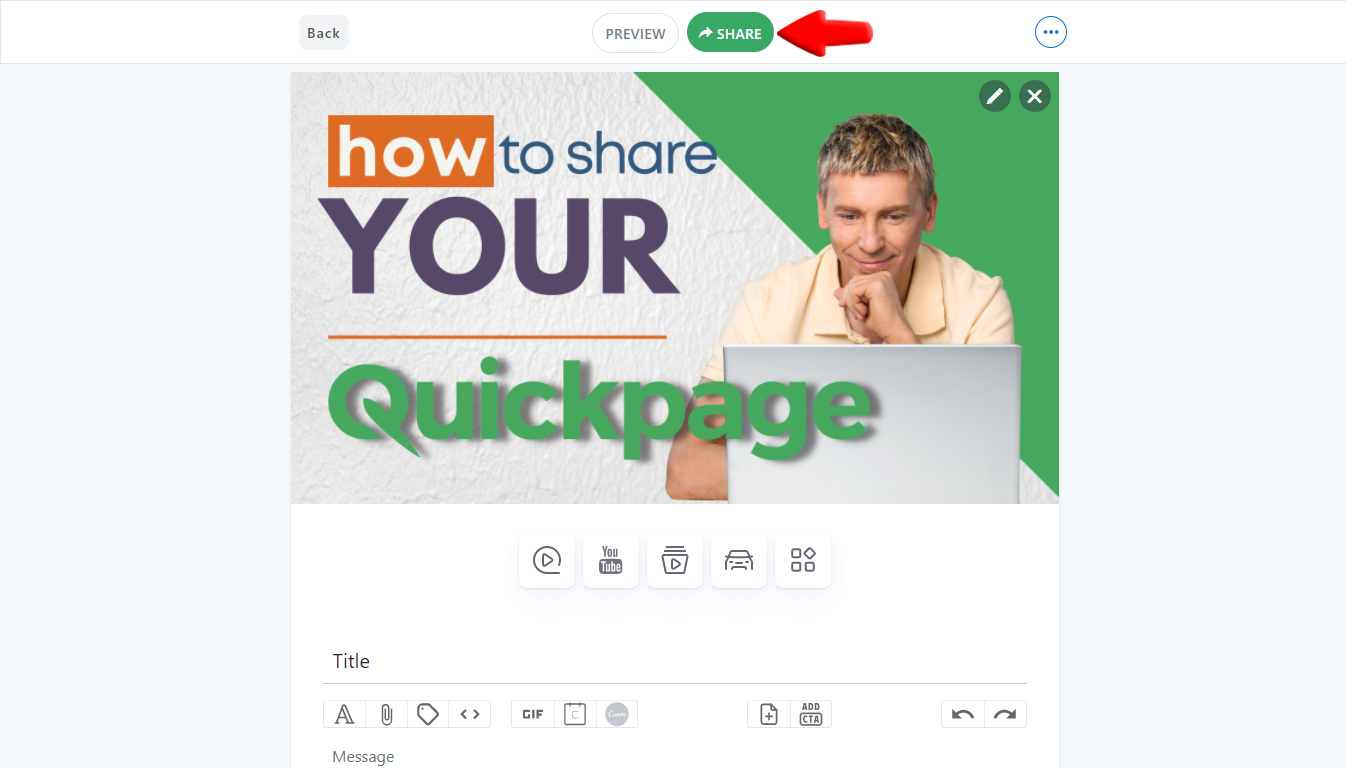
- Click on Copy link.
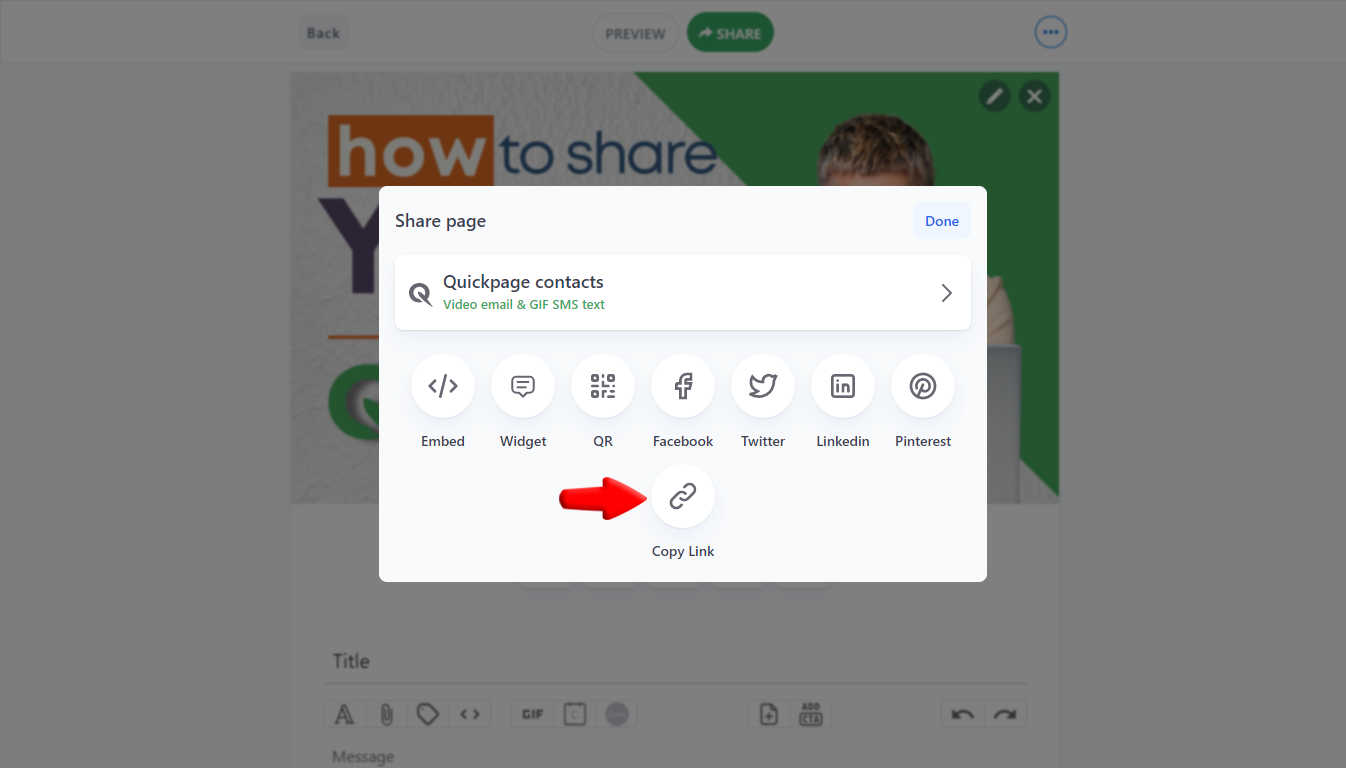
3. Your link would be copied to your clipboard and you can share it wherever you choose.
II. Sharing by using Quickpage contacts.
Let’s talk about WHY you should be sharing your video message via Quickpage contacts.
- You can send via email and SMS text and deliver an animated gif with every page. This video gif preview in email and text increases clickthrough to your video page.
- All of your opens, views, chats etc. are all tracked for each individual you send the page to. Never see “anonymous” viewed your page again.
- Simply click on the Share button which is the green button at the top.
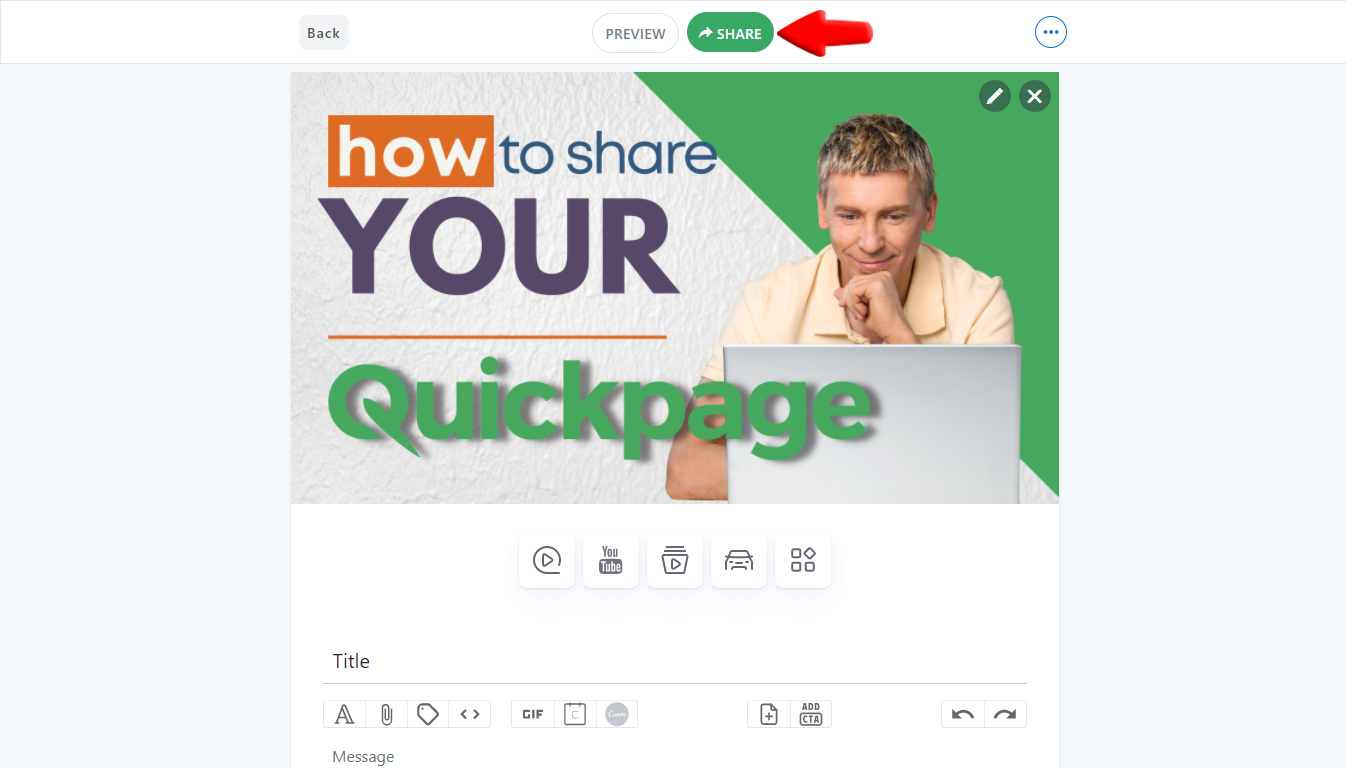
- Click on Quickpage contacts
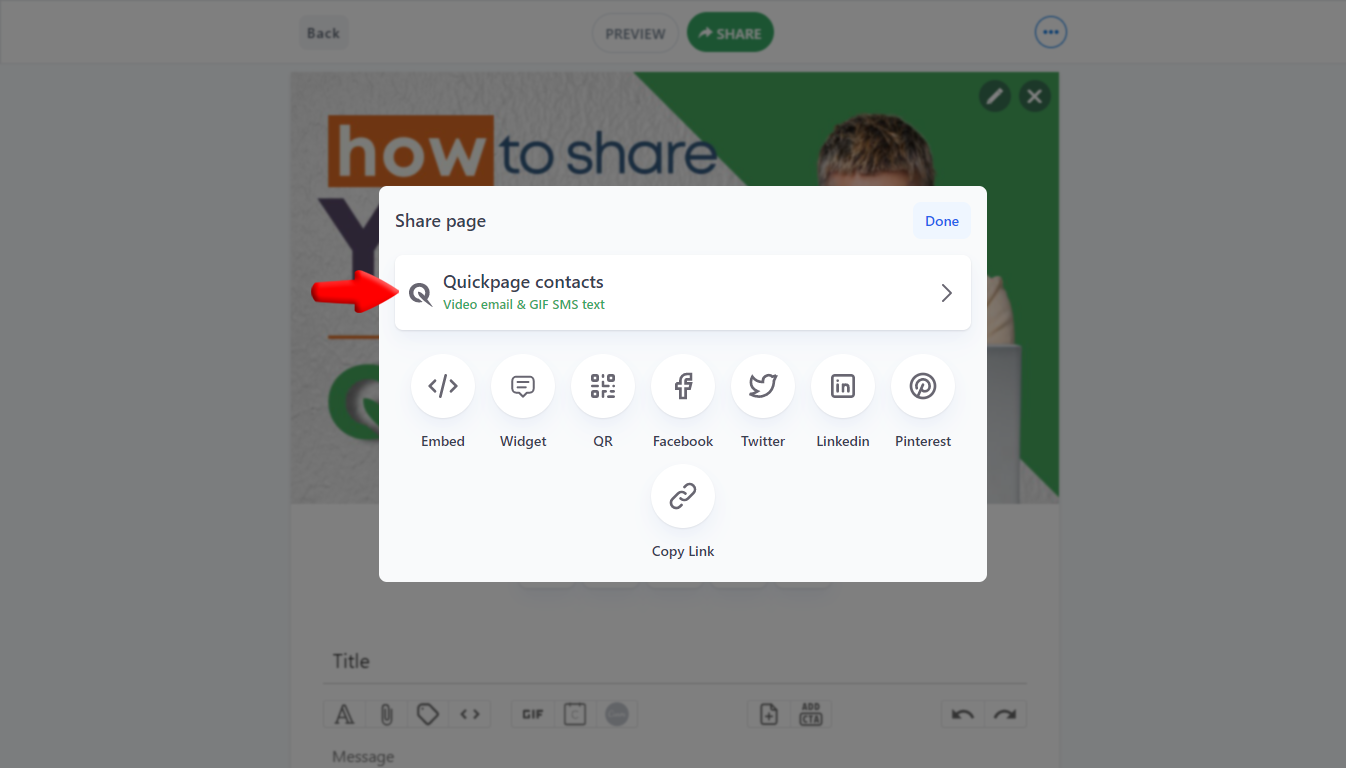
- Add existing contacts.
-You can select contacts by:- Individual contacts
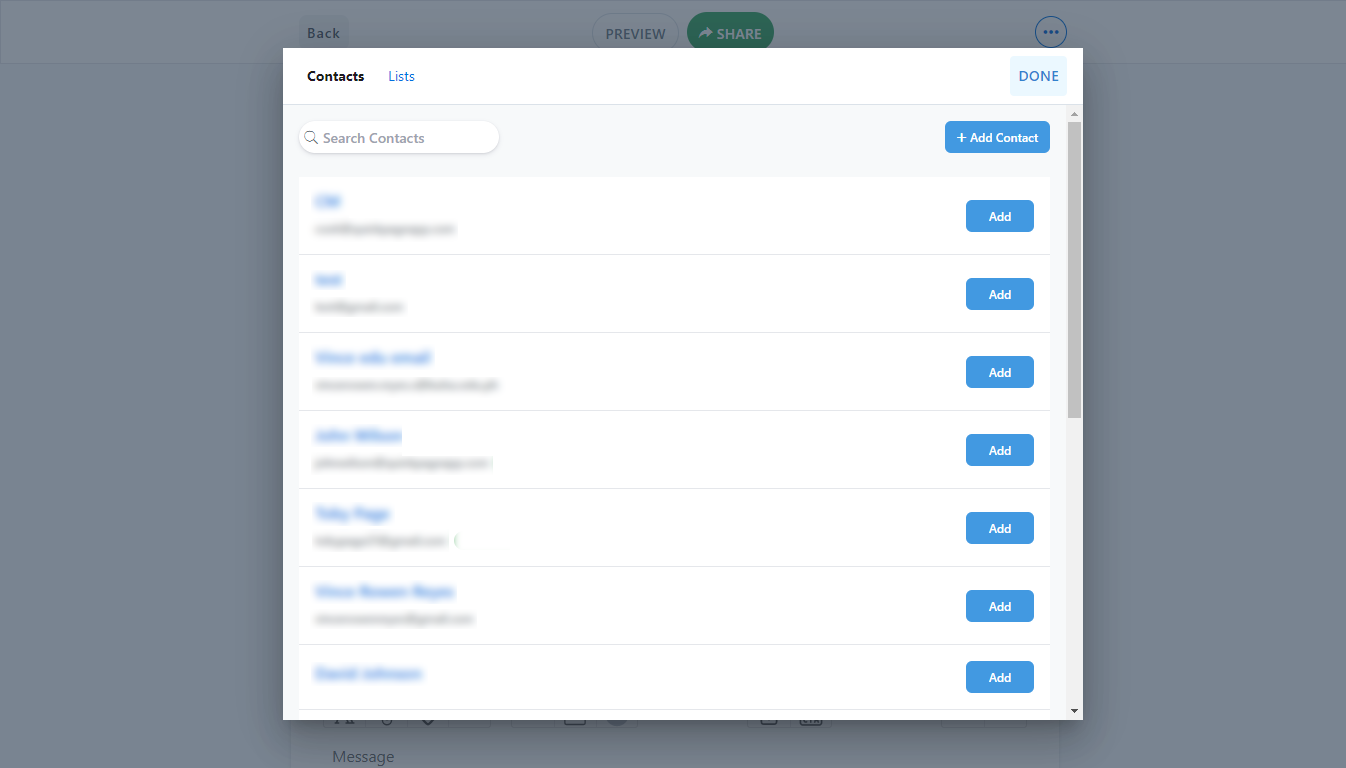
- Group of contacts called List
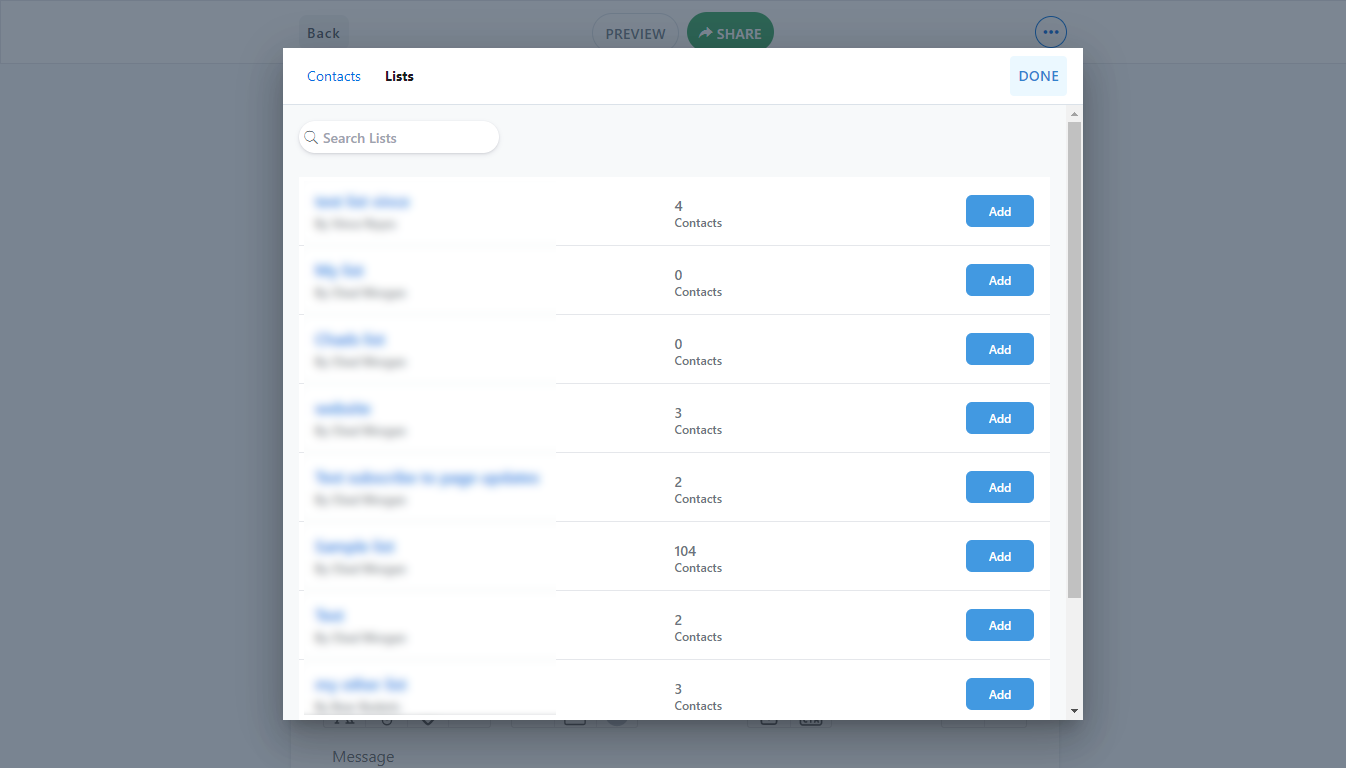
- Individual contacts
- Create new contacts directly from inside Contacts section.
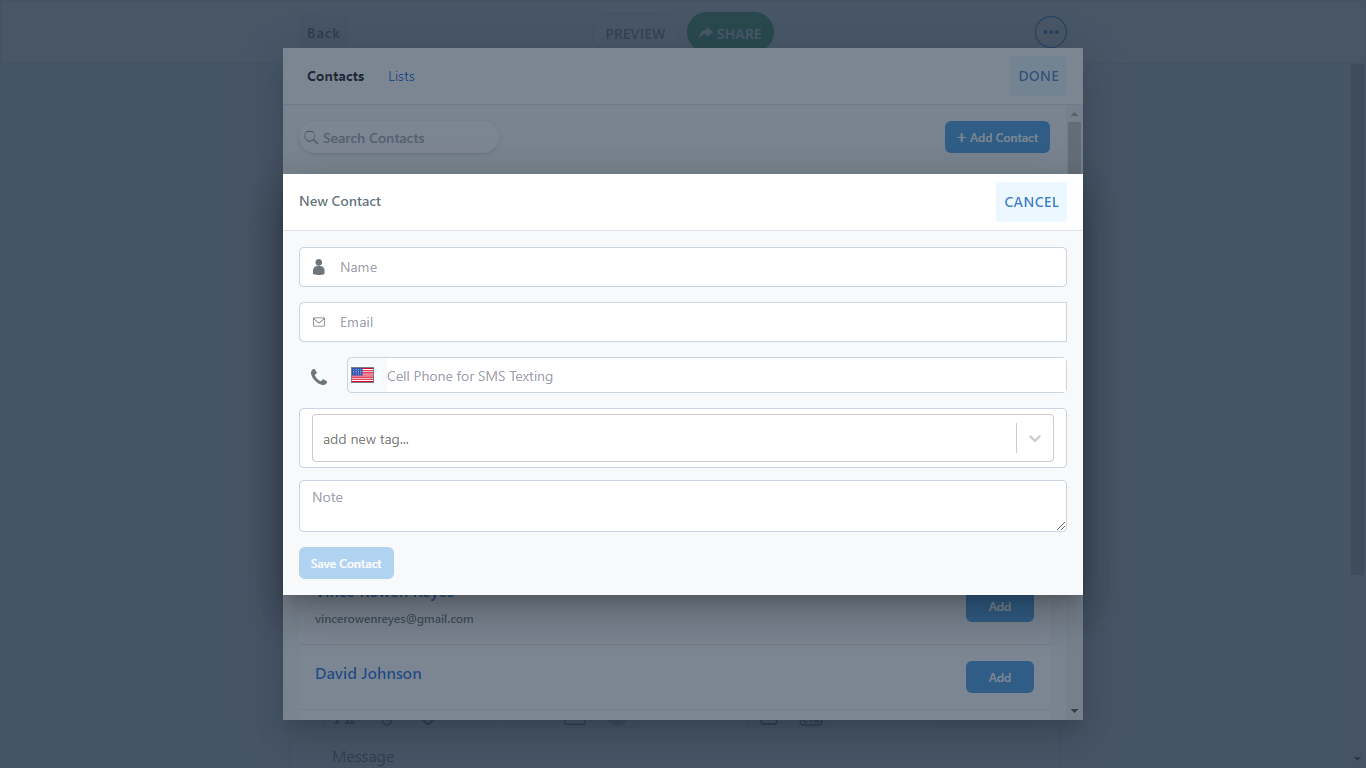
- Add existing contacts.
- Click Video email at the bottom and/or SMS text if you have SMS approval (you can get approval right inside the contact details).
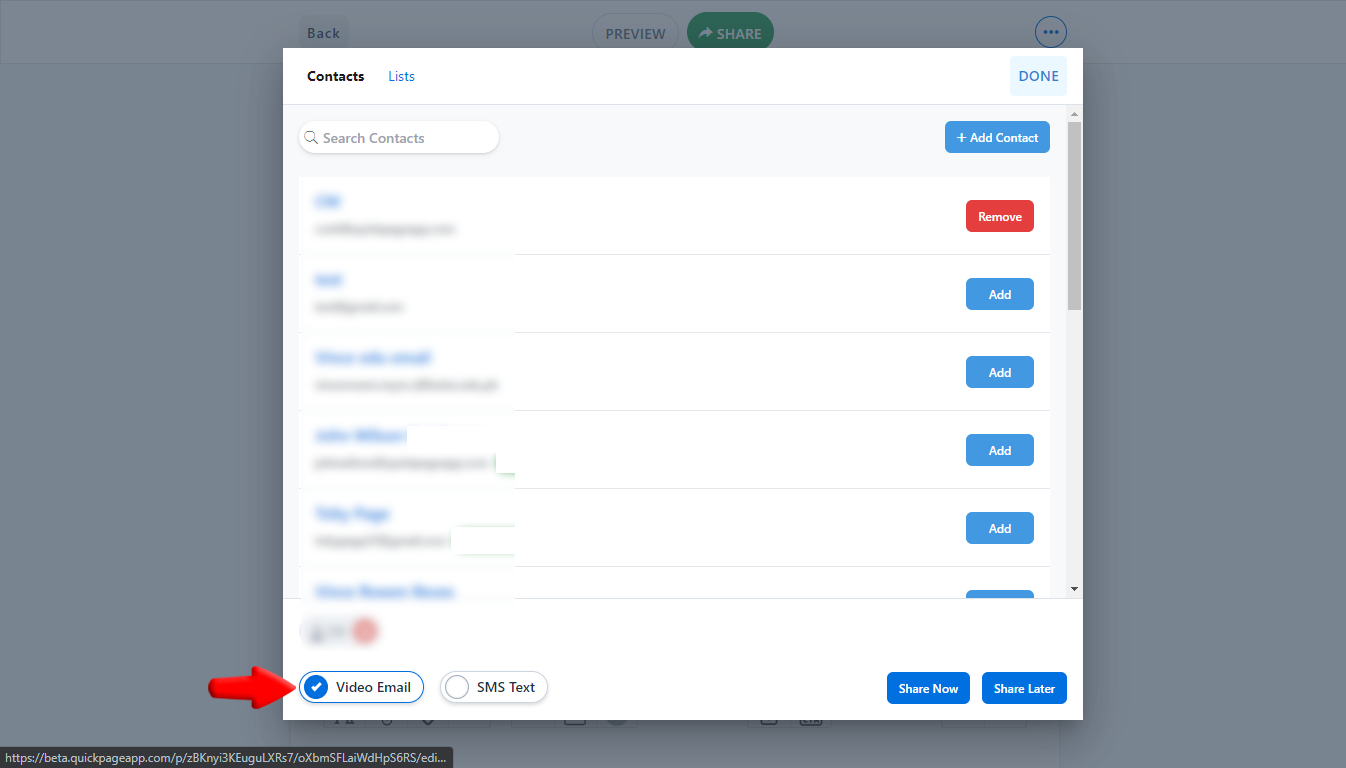
- Choose either Share now or Share later to share at a later date and time.
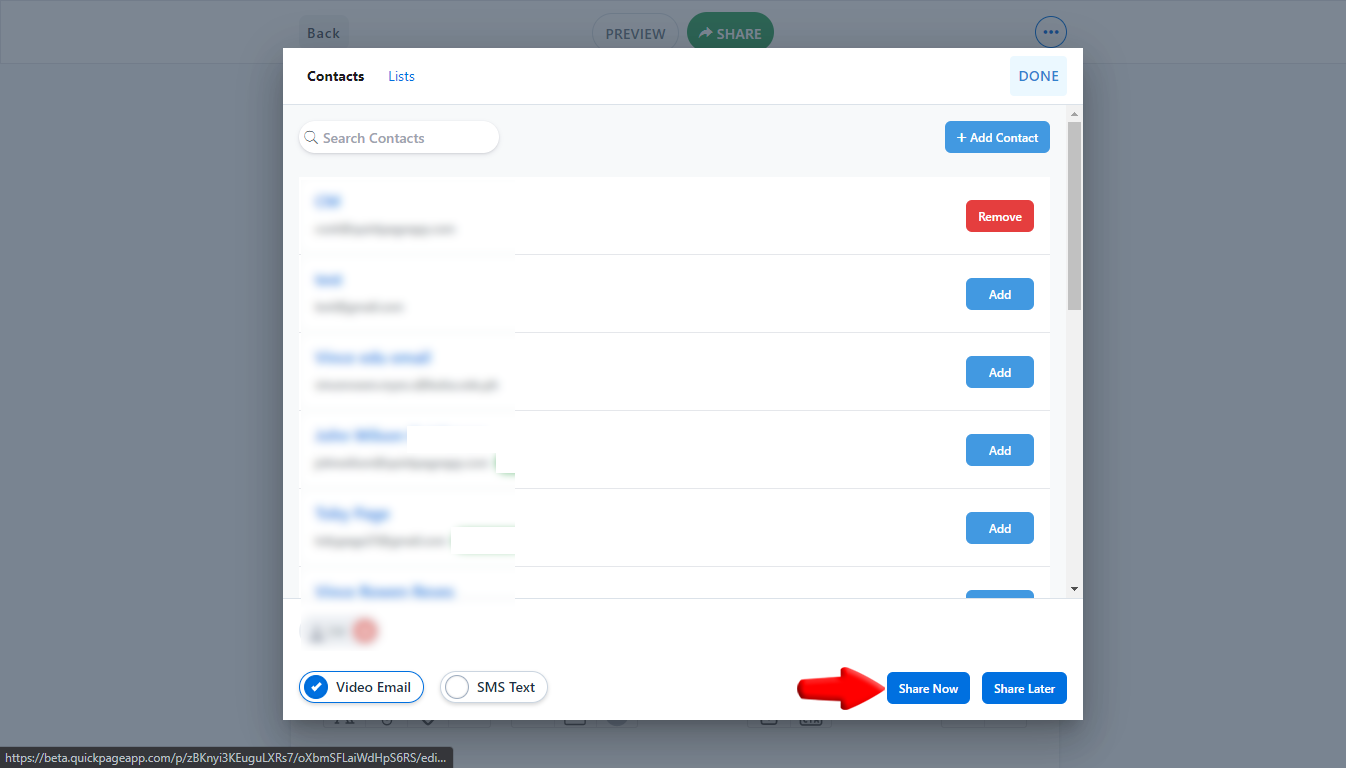
In conclusion, these are just 2 simple ways to share your Quickpage. You can also share via an embed inside of your email, CRM, share to social media and even direct message on Linkedin.
Happy sharing!