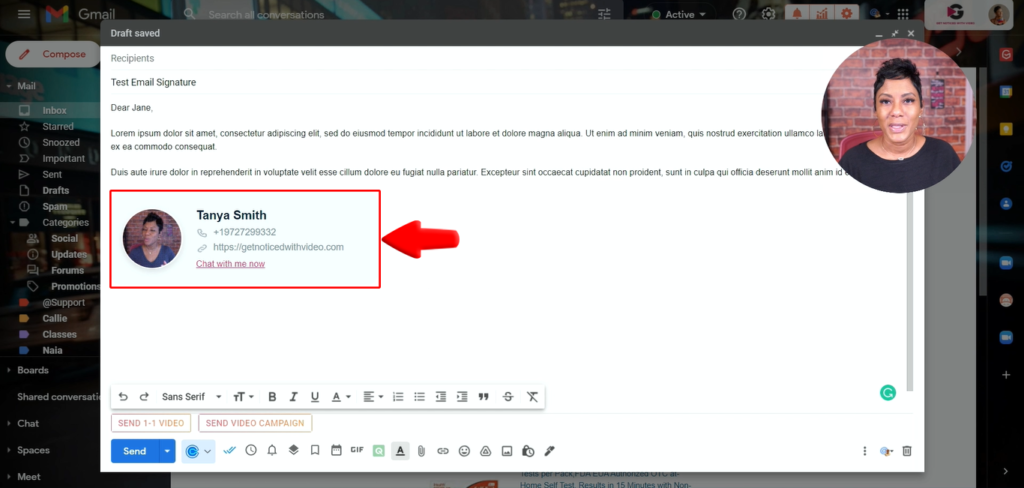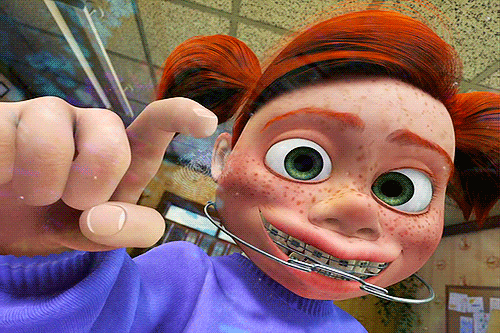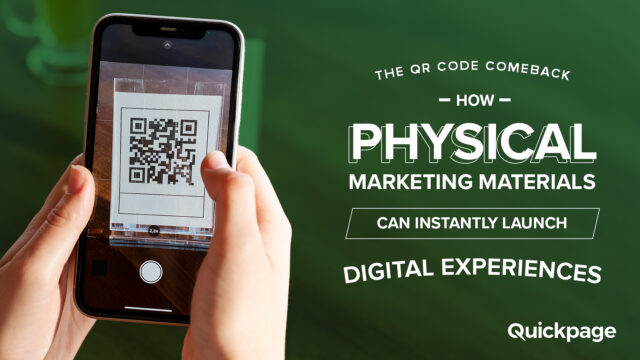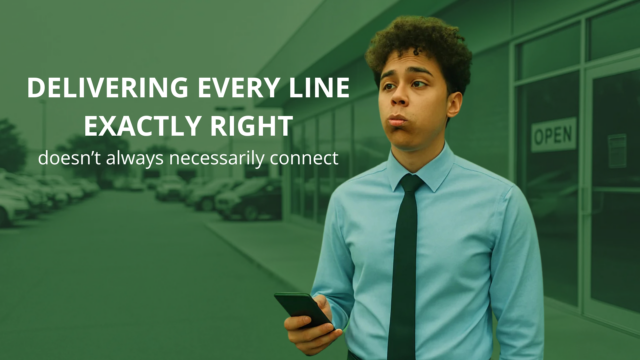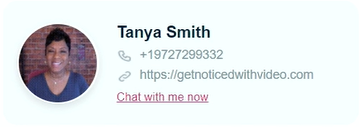
How to create your video email signature using Quickpage
To create your video email signature, you start with a new Quickpage. Add the video you want to use as your email signature to the slider by selecting record or upload.
Pro tip:
Make the first 5 seconds of your video attention grabbing.
Think of all the fun ways you can capture attention and showcase your personality in the first 5 seconds of your video (this makes the gif that people will see in your email signature).
One fun idea is to (pretend) “tap tap” on the video lens- think, finding Nemo dentist office scene, or, wave or hold your cute pup in front of the camera. You do you!
Once you have your first video in place, you can continue to build out your page. Just make sure that your main video is always in FIRST position in your media slider.
When your audience clicks on the video bubble in your email, they will arrive on this Quickpage so ask yourself, what journey do you want to take them on? What information do you want to provide and what action do you want them to take next?
The media slider is a great place to add a why work with me video, testimonials from clients or showcase your product or service with additional videos, images or graphics. Add a message, a fun gif, a call to action button or an appointment calendar.
The possibilities are endless so go make as many video email signatures as you like and a/b test that first video in the slider and see which video gif gets the most opens.
Have fun!
Once you have your page built, (you can always make additional edits to the page later, that is the beauty of Quickpage real time updates) here are the steps for adding your email signature to your email below.
Don’t have Quickpage but want to try creating your own video email signature? Click here for a special 14 day, no cc trial and make your own email signature in just a few minutes.
- Click on the green Share button
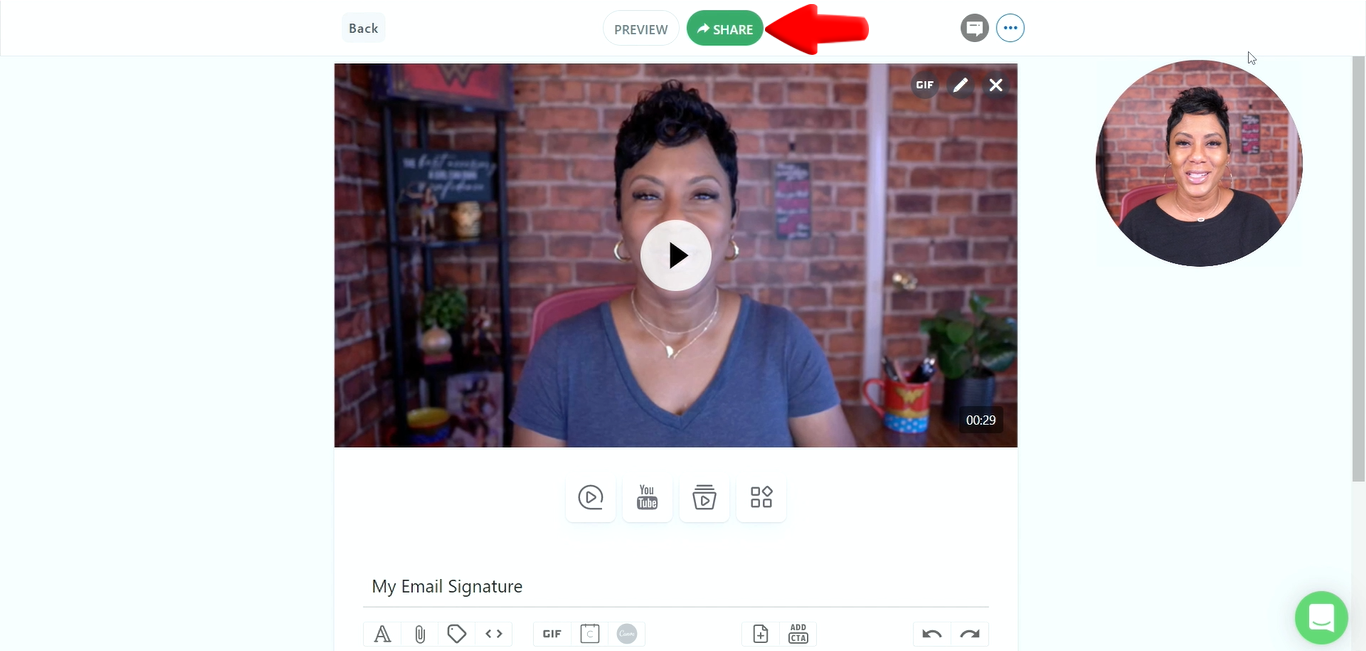
- Click on Embed button
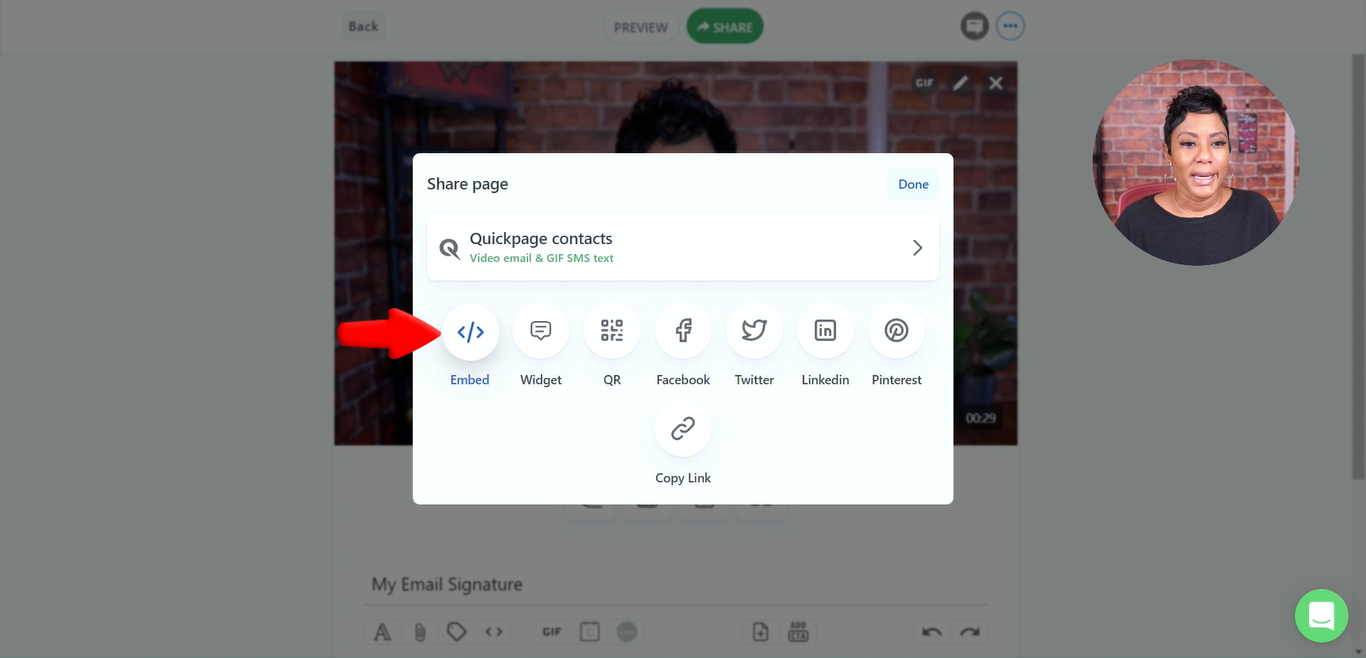
- Click Email signature
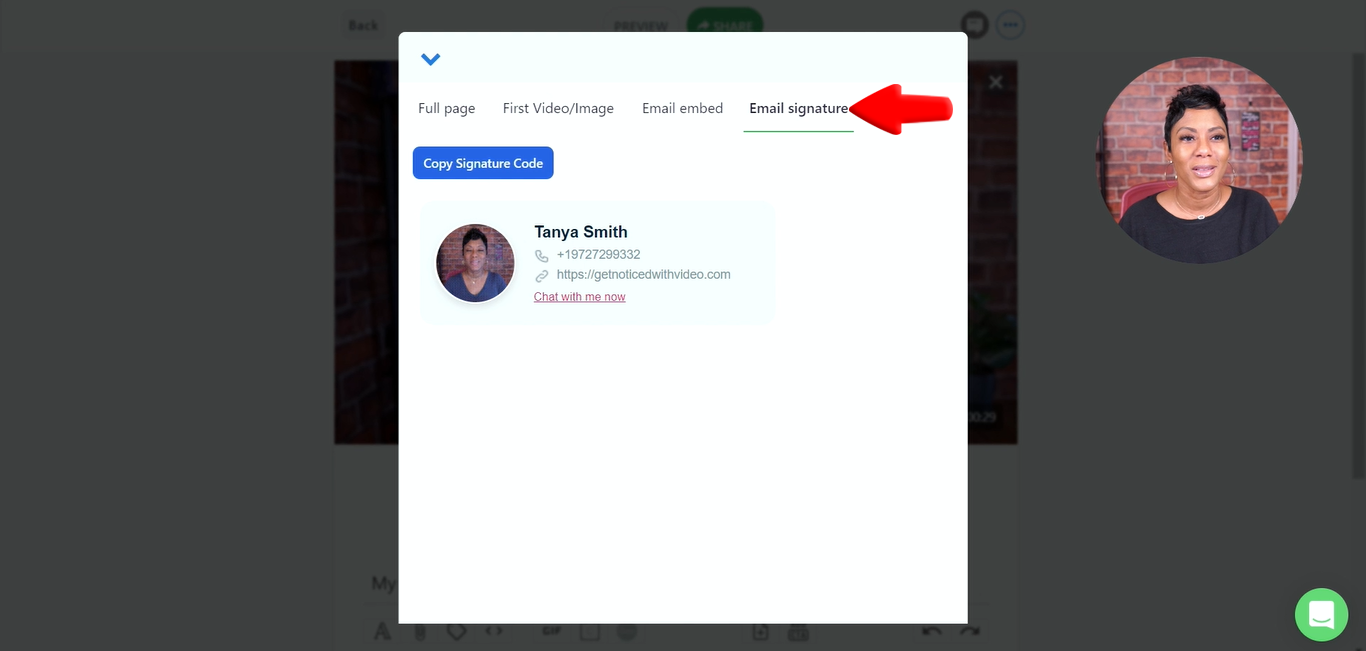
- Click Copy Signature Code
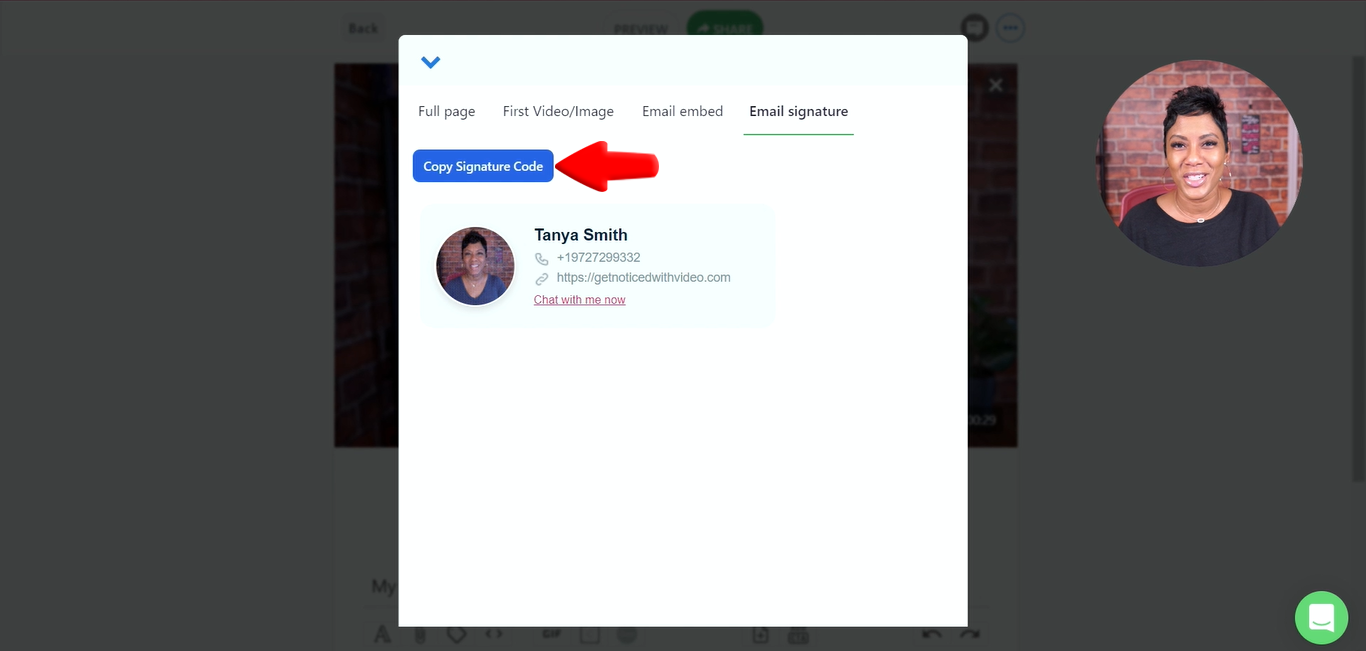
- Paste it into email apps such as Gmail
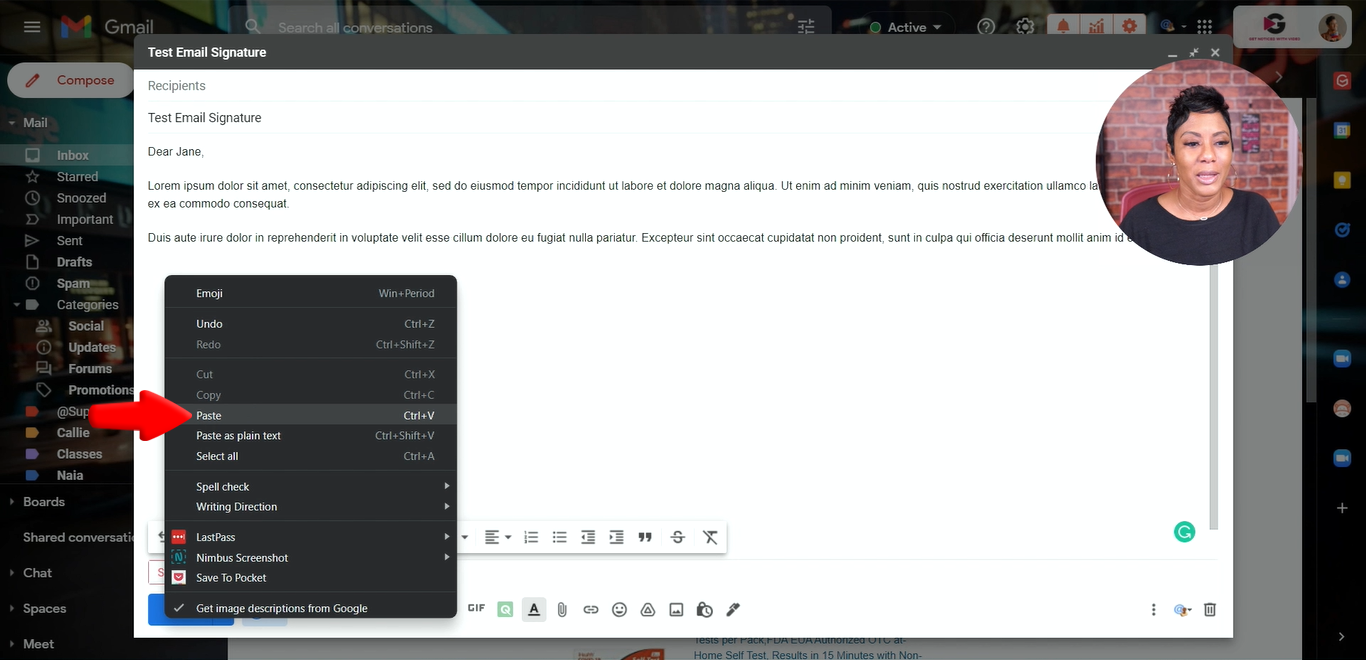
Now when your recipient receives this email, they’re able to click on the link and it will take them to the page from which you copied and pasted that signature code.